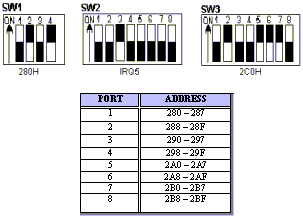|
APPENDIX E WINDOWS 95/98 CONFIGURATION The PCCOM 8 port adapter can be installed in the Windows 95/98 by using serial device driver in the distribution CD, and the device driver will detect 8250, 16450, 16550, 16650 chips automatically. E.1 Installation
I/O port address = 280 H
Interrupt = IRQ5 Interrupt vector = 2C0H
ˇ@ |
||||||||||||||||||||||||
If you need install more than one card, please run [PCCOM 2000] again and use different I/O address, IRQ when installing again. Never try to install 2 or more cards at the same time for you will have errors in installation. E.2 Remove Ports
Another method to remove ports is:
E.3 Uninstall
|
||||||||||||||||||||||||