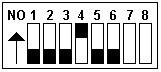| Please Consult To
Jumper And Switch Setting |
||||||||||||||||||||||||||||||||||||||||
Compatible Mode |
||||||||||||||||||||||||||||||||||||||||
| The first two serial ports are referred to as COM1: and
COM2: which are standard ports for IBM PCs. If the PCCOM 4 port adapter
is configured to emulate two standard ports by setting two of the four
ports to be compatible with COM1: and COM2:. This is called compatible
mode. |
||||||||||||||||||||||||||||||||||||||||
| |
||||||||||||||||||||||||||||||||||||||||
| Enhanced
Mode The PCCOM 4 port
adapter may be configured to coexist with the two standard ports,
adding four ports for a total of six. This is called enhanced mode.
Under the enhanced mode, a maximum of two adapters can be added to the
system, which provides eight additional ports for a total of ten.
|
||||||||||||||||||||||||||||||||||||||||
| Add two PCCOM 4 Port Adapters | ||||||||||||||||||||||||||||||||||||||||
|
||||||||||||||||||||||||||||||||||||||||
|
||||||||||||||||||||||||||||||||||||||||
| Configuration for Dip Switch and Jumper It is important to refer to the user manual
supplied with your operating system to determine the correct
configuration. Although we provide installation advice for various
operating systems, it is not possible to cover all systems in this user
guide. Please contact you supplier if you have any difficulties with
configuration.
important:CARE MUST BE TAKEN IN SELECTING THE CONFIGURATION OF JUMPERS AND SWITCH TO ENSURE YOU DO NOT DUPLICATE SETTINGS OF OTHER EQUIPMENT ALREADY INSTALLED IN YOUR COMPUTER. DUPLICATION OF SETTINGS WILL RESULT IN A MALFUNCTION OF ONE OR BOTH DEVICES. Please refer to the following settings for each switch and jumper block. If you are installing more than one board, do not duplicate jumper settings for any parameter. |
||||||||||||||||||||||||||||||||||||||||
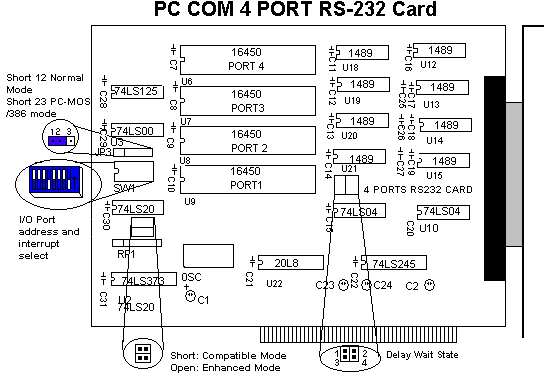 |
||||||||||||||||||||||||||||||||||||||||
SWITCH
7,8: Select Compatible Mode or Enhanced Mode.
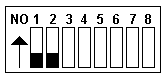
* Default setting is in Enhanced mode (high address). * The mapping of I/O addresses to each channel are shown in below:
|
||||||||||||||||||||||||||||||||||||||||
SWITCH 1, 2, 3, 4, 5, 6: Select interrupt line |
||||||||||||||||||||||||||||||||||||||||
JP1: Select Wait State |
||||||||||||||||||||||||||||||||||||||||
JP2: Mode selection |
||||||||||||||||||||||||||||||||||||||||
JP3: Mode Selection |
||||||||||||||||||||||||||||||||||||||||
NEXT
|